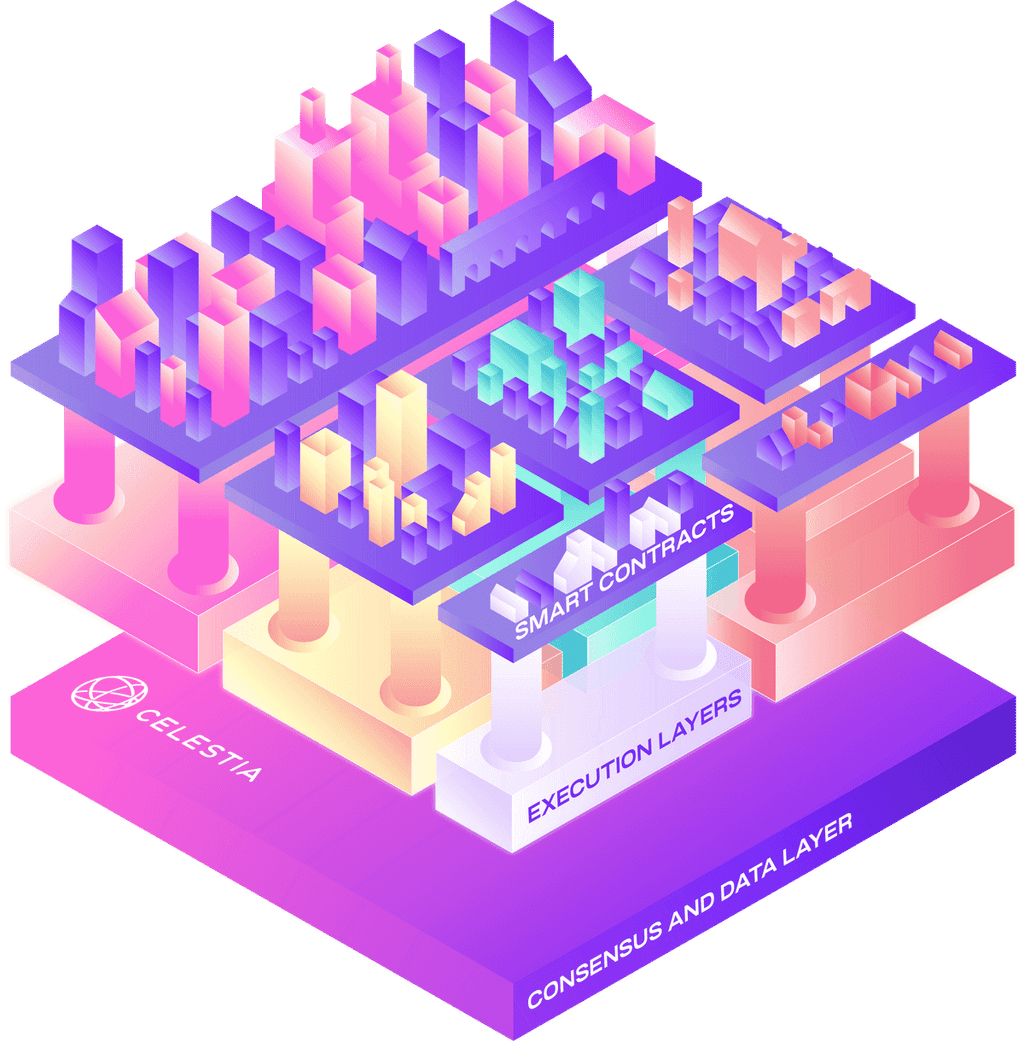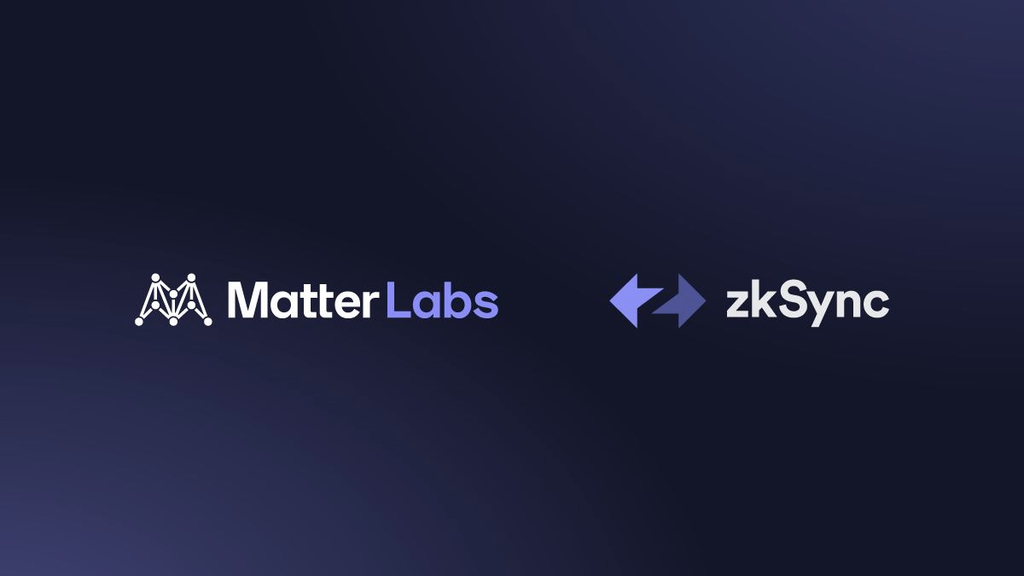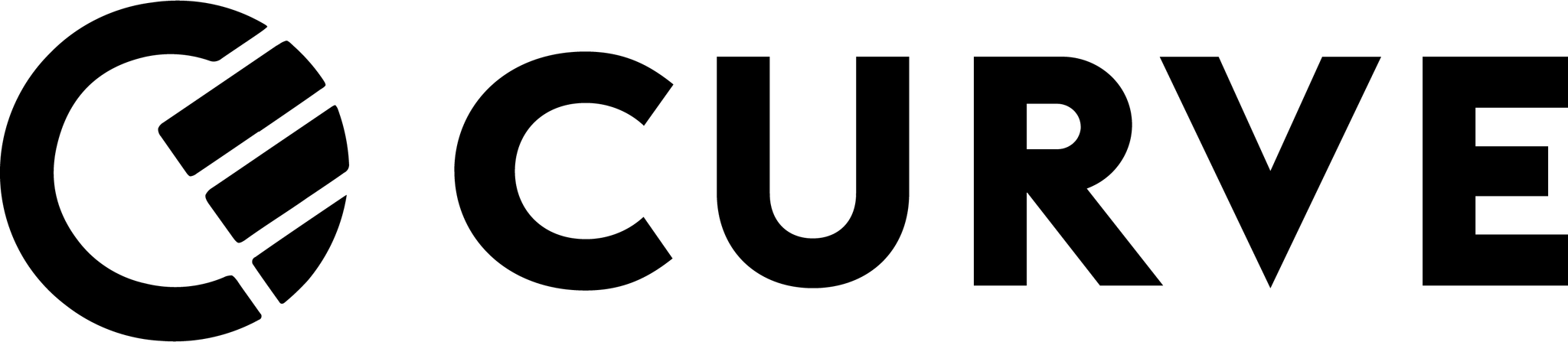
If you see a transaction that would be better off on a different card, you have the chance to move it somewhere else up to 30 days later. Keep in mind, you can only Go Back in Time once per transaction and the original Merchant Category Code (MCC) of the transaction won't be preserved, so choose wisely!
How do I do it?
- From either the “Wallet” screen or your “Timeline”, tap on the transaction you’d like to move.
- Scroll to the bottom of the transaction and tap “Go Back in Time”, it’s under “Transaction Features”.
- Scroll along the carousel to select the card you want to move the transaction to. The new card must be verified and in the same currency as either the original card or the currency you were billed in.
- Once you’ve confirmed that you’d like to move the transaction, you’ll see a confirmation screen (along with a slick animation!).
- It’s worth noting that you can only Go Back in Time once per transaction, so choose wisely!
When will you refund me?
Once you Go Back in Time with a transaction, the charge should instantly drop off from the original account used for this purchase.